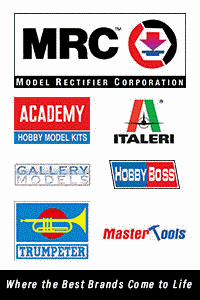Inexpensive Compact Workbench Computer System
By Michael Benolkin
| Date of Review | January 2019 | Manufacturer | Multiple |
|---|---|---|---|
| Subject | Inexpensive Compact Workbench Computer | Part Number | See Text |
| Pros | Inexpensive computer system | Cons | See text |
Review
Last year, we looked at HobbyZone's OM15 Multimedia Module, designed to hold your tablet or smart phone so you can use the device while working on your workbench. You can see more about the basic OM15 here. Truth be told however, I never really could put this module to work on my bench since I didn't want to be interrupted by my cell phone while working, nor did I want to use my iPad in there either. I simply put the OM15 away...until now.
More recently, I have been tinkering with the latest generation of small, single board computers like the Arduino and the Strawberry Pi. The Arduino has lighting and control applications for some of my larger modeling projects, while the Strawberry Pi has promising applications elsewhere. I was impressed with the evolution of the Raspian operating environment which creates a Windows-like interface along with Office-like tools and the Chromium web browser. The best part of all, the entire computer system is tiny and costs under $40 USD. I decided to see if this gem could be integrated into my HobbyZone work environment. The last thing I wanted was a typical PC or Mac computer case under my bench, and I tried a Dell All-In-One system which was nice, but like the monitor for a PC or Mac, the All-in-One took up too much space on my bench.
The first step was to get the new Strawberry Pi and get it operational. I ordered the Strawberry Pi 3 B+ from Amazon for $38.50, which gets you the computer on a small motherboard. I opted for a starter set for another $16.50 which provides a case for the computer, power supply, tiny cooling fan, and a few self-adhesive heat sinks. Following the instructions, I had my Strawberry Pi fully assembled, but I didn't have an operating system. I tried to download the operating system to my desktop and transfer that to a micro-SD card which the Strawberry Pi uses for storage, but I was unsuccessful. Back to Amazon to buy a formatted micro-SD card with the Raspian environment pre-loaded for another $19 and the computer was operational. I plugged it into a spare monitor using an HDMI cable and to a spare keyboard and mouse. The system works nicely!
To give you an idea of the size of the Raspberry Pi and its case, look at it above compared to a bottle of Tamiya cement. While it doesn't take up much space, I don't need it in the middle of the workbench either.
Then I had a wild idea, what if I could fit the computer system into an OM15 module? Above is my OM15 with the adjustable device holders removed. The width is about 11 inches inside that adjustable rear bracket, so the next challenge is to find a monitor that will fit in there.
Back to Amazon, and I found a 10.1" monitor designed to work with the Raspberry Pi (and other devices) which has an impressive 1920x1080 pixel resolution. This was the most expensive component at $110, but it worked perfectly right out of the box and comes with a stand and a power supply.
Here's the OM15 with the Raspberry Pi behind the adjustable bracket and the monitor's stand draped over the bracket. So far, so good.
Here's the final components of this system - the cheapest keyboard and mouse combination, again from Amazon, for $14.40. If they're going to be subjected to dust and debris on the workbench, I don't want to harm one of my good keyboards. I also acquired a 1 foot HDMI cable to connect the monitor to the computer since a six-foot cable would just be in the way.
The monitor sits on its stand on the OM15, the computer is behind the monitor and bracket, and since the Raspberry Pi 3 B+ has built-in WiFi, it is already on the network and visiting a decent modeling website.
Here's the complete computer system sitting atop my modular workshop modules - it is in plain view and can be accessed with the keyboard and mouse on the benchtop. From here, I can access online photo references as well as other information without leaving my bench.
So here's my integrated computer system, all for under $200 USD (not counting the OM15 module). Not only is it inexpensive compared to other computer options, it also doesn't require much space. For those times when I need a closer look at what's on the screen, the OM15's magnets allow the module to be easily removed from the top of that stack and returned when finished.
With the computer in-place and powering up when I hit the master switch for my workspace lights, I initially tested a few websites to see how the Chromium browser works and it is as up-to-date as the latest Chrome or Firefox browsers. It was when I visited YouTube that I made another discovery. I selected one of my videos that I uploaded a few years ago and I discovered that the monitor has speakers built-in. The audio is actually not bad. As I built models, YouTube continued automatically loading other aviation videos, so it was nice to listen and glance up at the various aircraft entering the Mach Loop.
There are a variety of resources on the internet including tutorials on using the Noobs installer and Raspian operating system, but this system is so robust now, you simply should watch one of the quick-start videos on YouTube to get your system configured. I let this one run with its default settings to create the Raspian windows-like environment and I'm quite impressed so far.
The parts that went into this project:
- Raspberry Pi 3 B+
- Miuzei Case w/fan, heat sinks, and power supply
- Pre-loaded SD Card with Noobs / Raspian OS
- Elecrow 10.1" HDMI LED Display
- HobbyZone OM15 Multi-Media Stand
- 12" HDMI cable (if I do this again, I'll go for the 18" cable instead)
- Amazon Basics USB Keyboard and Mouse Combo
Speaking of YouTube, my next Raspberry Pi project is out there which puts the tiny computer inside a double-DIN housing and uses a touch screen to replace the older radio systems with an integrated infotainment system that you'll find in the newest cars. As smooth as this project went, I'm looking forward to bringing my Jeep up to date! Fotios Rouch reminded me that the Raspberry Pi also makes a great entertainment system hub using the Kodi software. Looks like I have a few more Pi projects in my near future!